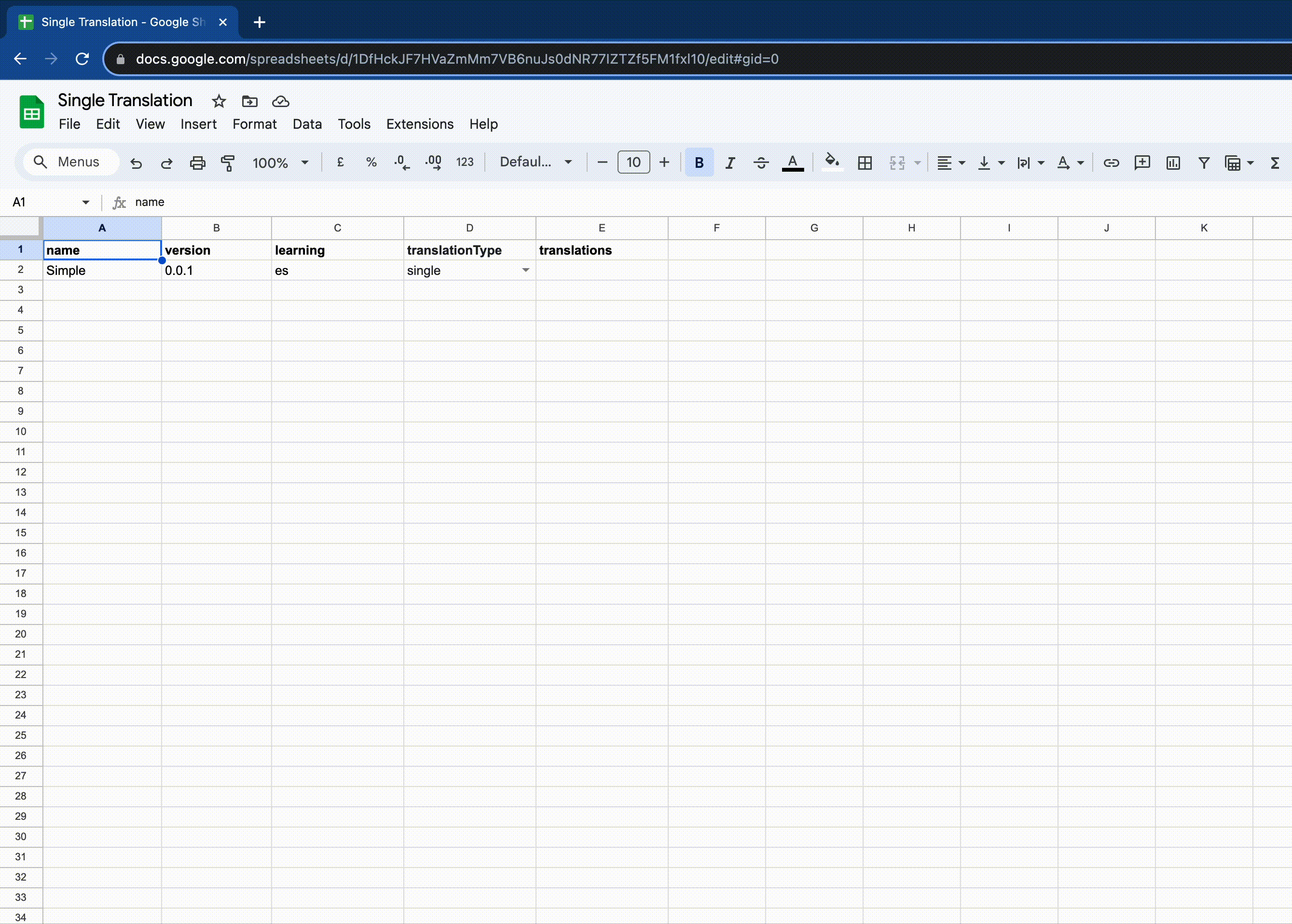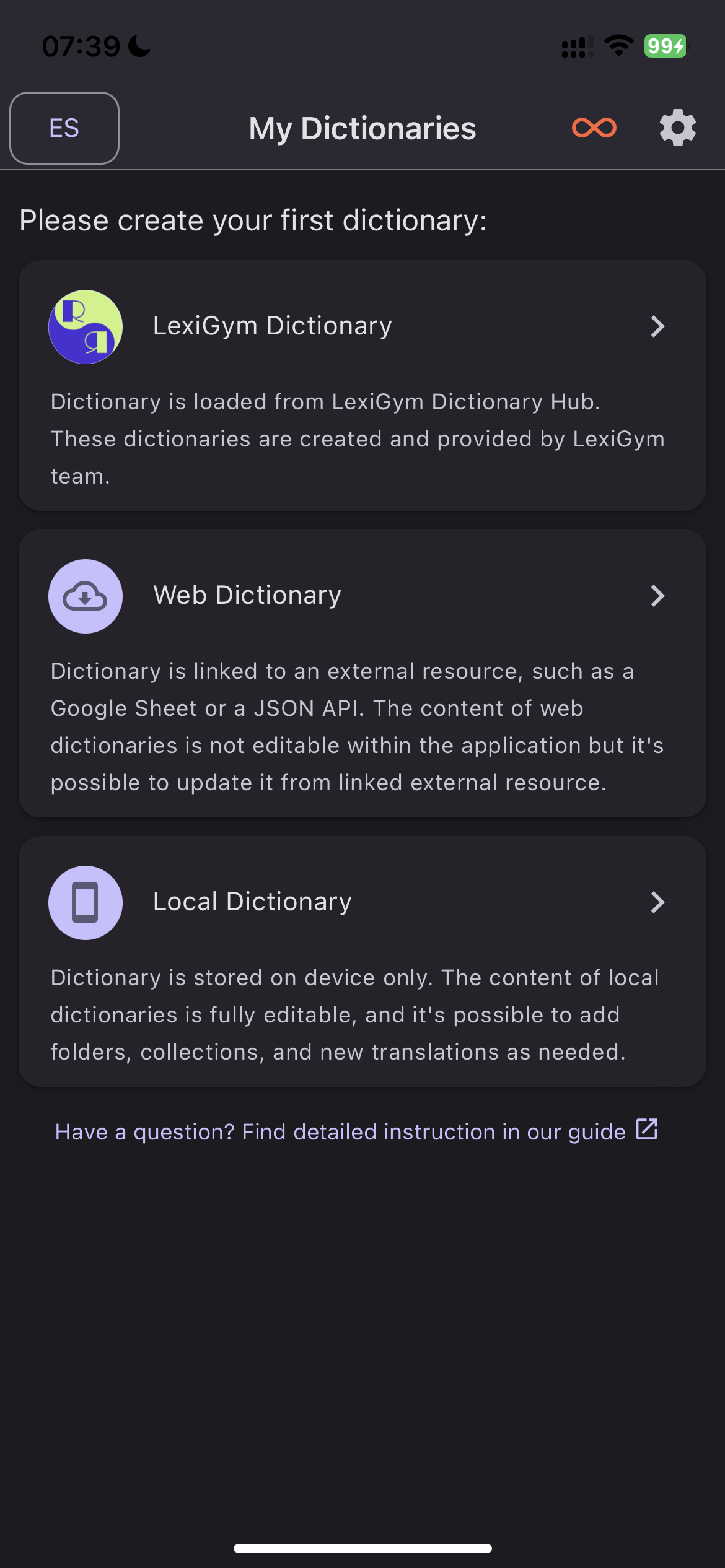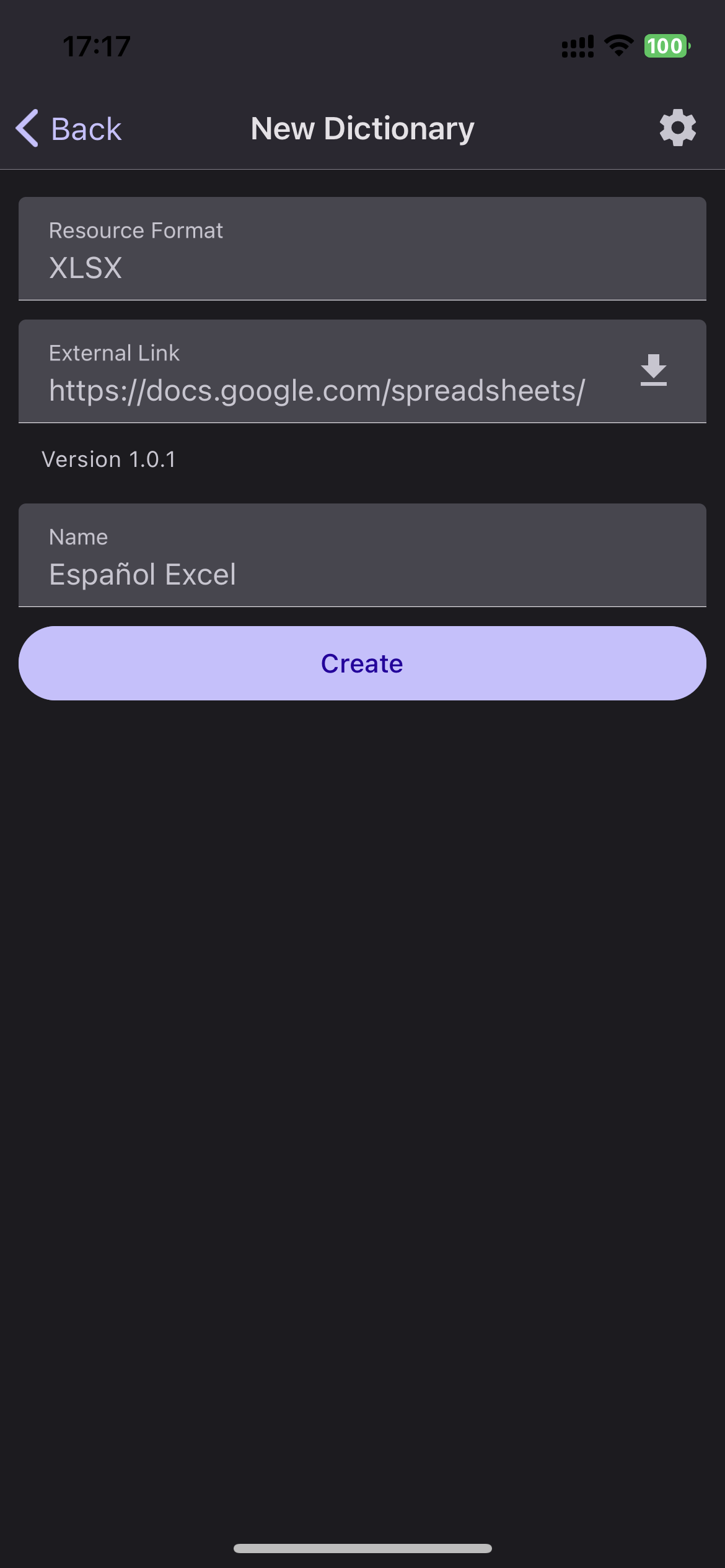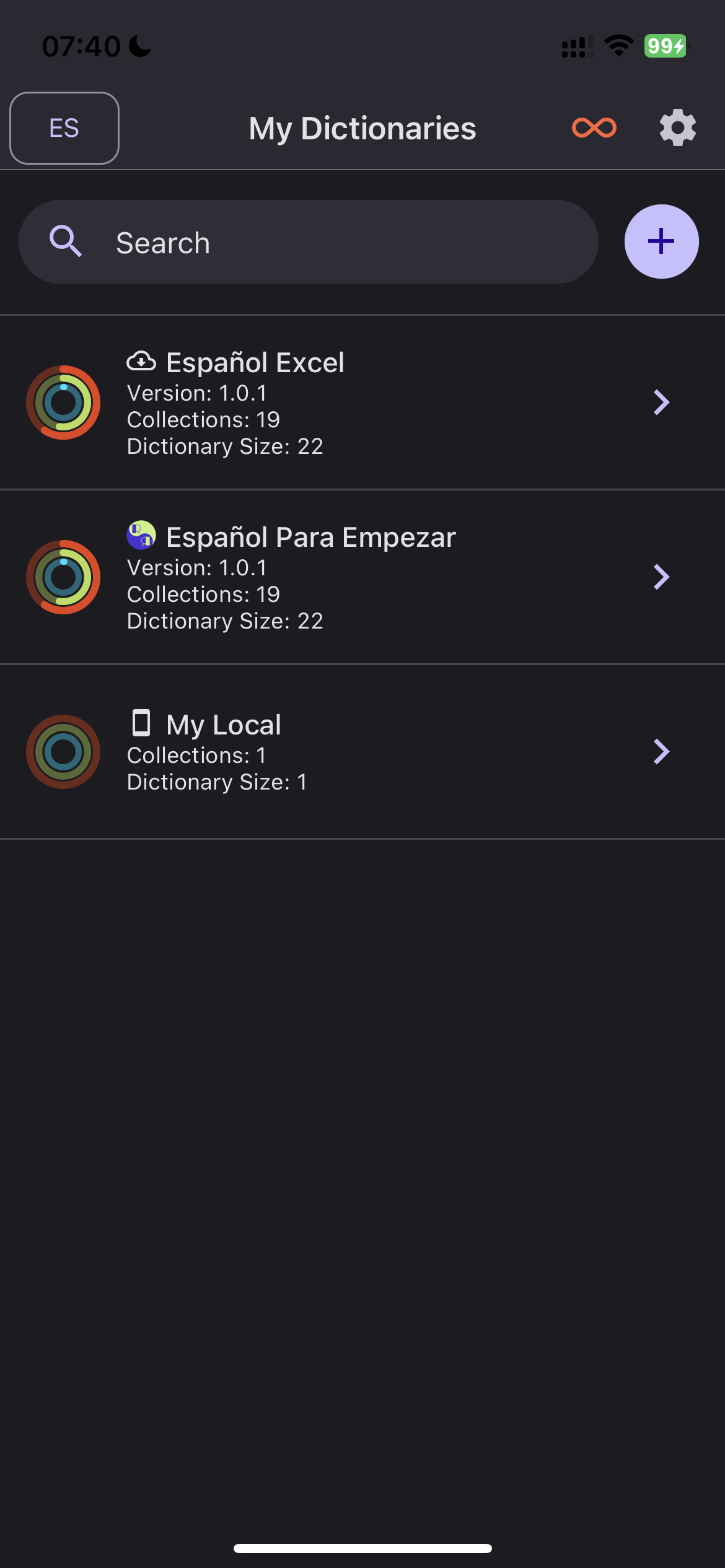LexiGym makes language learning a breeze, and one of its unique features is the ability to integrate Google Sheet dictionaries seamlessly. By adding your custom dictionaries from Google Sheets, you can personalize your language learning experience and access your vocabulary with ease. Here's a step-by-step guide on how to add Google Sheet dictionaries to the LexiGym application:
Google Sheets Steps
- Prepare Your Google Sheet:
Before you can integrate your Google Sheet with LexiGym, make sure it is published to the web as an XLSX file. This step is essential for the application to access and load the sheet's content.
- Copy the Link:
Once your Google Sheet is published, copy the link to the XLSX file. You'll need this link to connect your sheet with LexiGym.
For the listed steps, please refer to the image below:
Application Steps
- Open LexiGym and Set Learning Language:
Open the LexiGym application on your device. To proceed, set the learning language you want to associate with your Google Sheet dictionary as the active language on the app. This ensures that the dictionary aligns with your language learning goals.
- Create a "Web Dictionary"
Next, click on the button to create a "Web Dictionary." This option is your gateway to incorporating your Google Sheet into LexiGym's collection of dictionaries.
- Set Format and Paste the Link:
The application will now present you with a screen where you can set the format and URL for your Google Sheet dictionary. Choose "XLSX" as the format, as this is the format your Google Sheet is published in. Paste the link to your shared Google Sheet in the provided field.
- Load the Sheet:
With the format and URL set, click the button located in the right corner of the URL input. This action triggers the application to load the content of your Google Sheet, establishing a connection between your LexiGym app and the sheet.
- Customize Your Dictionary:
Once the sheet is successfully loaded, LexiGym will display form inputs to customize your dictionary. You can set a name for your dictionary and select the translation language if your Google Sheet contains multiple translations.
- Create Your Dictionary:
With your preferences configured, click the "Create" button. The LexiGym application will now generate your dictionary, and you will have a copy of your Google Sheet right on your iPhone.
What's more, you can edit and update your dictionary at any time. If you make changes to your Google Sheet, you can easily load those changes into the LexiGym dictionary by swiping right to reveal and clicking the 'Update Version' button.
Troubleshooting Google Sheet Dictionary Loading Errors
When loading Google Sheet dictionaries into LexiGym, you may encounter error messages indicating issues with the file format or content. Below is a table outlining the possible error codes and their explanations:
| Error Code | Description |
|---|---|
| 101 | Invalid file format. Ensure the file is in XLSX format. |
| 102 | Missing learning language in metadata. |
| 103 | Missing translation type (translationType) in metadata. |
| 104 | Invalid translation type (translationType) in metadata. Ensure the value is within the list of available translation types. |
| 105 | Missing translations in metadata. |
| 106 | Invalid translations in metadata. |
| 107 | Empty translations in metadata. |
| 108 | Missing dictionary data. |
| 109 | Invalid dictionary data. |
Resolving Issues
- For Error Code 101: Ensure the file is in the correct XLSX format.
- For other error codes, review the Google Sheet's metadata and content to resolve the specific issues.
Additional Notes
- Error codes help identify specific issues within the Google Sheet dictionary.
- Double-check the metadata and content as per LexiGym's guidelines to resolve these errors.
For further assistance, please refer to the LexiGym documentation or reach out to our support team.
With your Google Sheet dictionaries seamlessly integrated into LexiGym, you have the flexibility to curate your language learning experience, track your progress, and access your vocabulary whenever and wherever you choose. Ready to unlock the full potential of your language learning journey? Start by adding your custom Google Sheet dictionaries to LexiGym today!